Adsense auto ads - A Powerful way to place ads
Usually finding a right location & Ad size to place Advertisement slots are additional work for Content publishers. This effort is required to make Ads look more appealing and relevant to the page flow. This task consumes the content publisher precious time and takes their focus off their track.
In order to reduce the possible distraction and to enable publishers to focus more on improving content, Google Adsense has introduced Auto Ads feature which just requires author to embed a common page level script (can be place on site template). Then Adsense automatically takes over the control and uses its Artificial intelligence (machine learning) to find out & pick the best location to place ads that can possibly increase Ad performance and its success rate. In some cases where showing an Ad is expected to perform low or decrease user experience, then it simply doesn't show any Ad at all (wicked cool ![]() ).
).
Advantage of Auto Ads:
- It can automatically identify optimal location with higher view-ability/visibility, improving Ad performance.
- It can show Ads within the feeds or article list or news list, recipe list etc.,
- It can show in page-content ADs, i.e., between paragraph
<p></p>ADs<p></p>tags [This is currently enabled in article pages in this website. So that I never really need to think about manually adding the embed <ins> tags after couple of <p> tags in lengthier articles] - It can anchor Ads to mobile screen edges, without being intrusive.
- It can show full page-ads on any internal link navigation.
All above happens when enabled on Adsense console, without any manual embed code changes.
Everything in favour of Auto Ads : Recently, Google Adsense has started pushing new Adsense applicants to use Auto-Ads script for initial Adsense Account reviews process. So this will improve auto-ads adoption as more new accounts are approved.
Simple implementation
Unlike other Ads implementation which requires placing the embed code and tags manually at all targeted locations. Auto ads are pretty simple & straight forward - Add the provided script right before end of HTML head tag as shown below;
<html>
<head>
<script async src="//pagead2.googlesyndication.com/pagead/js/adsbygoogle.js"></script>
<script>
(adsbygoogle = window.adsbygoogle || []).push({
google_ad_client: "ca-pub-XXXXXXXXXXXXXXXX",
enable_page_level_ads: true
});
</script>
</head>
<body></body>
</html>If your site page has decent traffic,.. then within few minutes Adsense bot will visit your page. It will analyze the content, page structure etc., and pick best possible location on the page. Then within minutes you will see relevant ads automatically appearing on the header, within content, footer of your page.
Existing Adsense account holders
you can simple copy-paste the Auto Ads, page level ads script.
No need to remove existing Ad slots or embed tags, if you don't mind Ads appear at those locations
Auto Ads script will automatically consider the already existing Google Ads and it adds new AD slots at proper location with proper distance between them. So it is much simpler for page already with Adsense or DFP Ads.
There are few issues that you might face when enabling auto ads. Here is the list of few common issues faced
Auto Ads are not yet appearing
- You might have wrongly copy-pasted the code or placed it on location other than the head tag.
- You currently don't have an active Adsense account i.e., your account it is not yet approved or disabled etc.,
- You have considerably low traffic flow to those pages with the page level - auto ads script.
- You don't have enough content on the pages (Adsense expects the content on the pages to be more than the size occupied by the Ads). So it intelligently decided not to show any Ads based on that rule.
- Your content is not well organized or defined, so that Adsense bot is unable to find the discussion subject and suggest relevant Ads.
Auto Ads breaks the site structure
Adsense machine learning (AI) uses its knowledge or information on generally used page structures like WordPress layout, Blogger layout or any other generic layouts like 1 or 2 or 3 columns to pick the right Ad locations. It automatically validates the visibility, user experience & space constraints. This automated decision works out fine for most cases, if your site's page design uses typical page structure.
In case, you have a distinct page structure that bot doesn't understand. Then, the auto-ads feature may place Ads on ODD locations where you really don't want any ADs. for e.g., ads were placed within the site floating header which caused issue during scrolling and bad user experience.
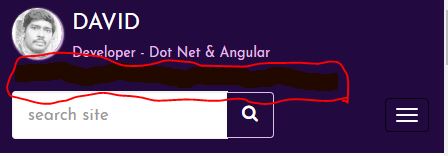
Solution:
In order to stop auto-ads placing advertisements within header or place that you don't like, you can manually add an AD slot in a better location near it. e.g., in this website I have manually added a Top_Banner AD slot, after which Auto-Ads have stopped picking up any optimal location within header as highlighted in previous screen shot.
Or if you totally don't want auto-ads to show any banner type advertisements, it can be easily turned off in Adsense configuration console.
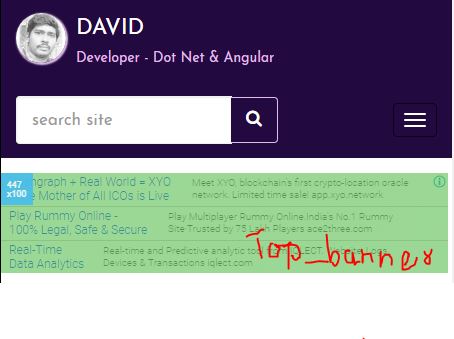
Adsense shows Ads below the footer
With new auto-ads you can enable 'matched content' ads. once enabled, it will automatically show matched content below the website footer (well the AI has now automatically corrected the placement just above footer) on mobile device screens. Initially the AD display may look awful, with few long images & shorter title. But as the time passes, more and more relevant pages from within the site and other AD links from external site will appear. Due to the relevance to current page, these ADs has higher chance of user interaction & improves number of pages per session metrics.
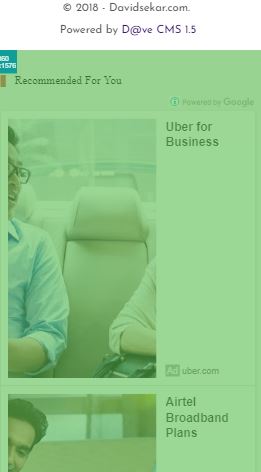
Hope this article would've provided you with more insight on Auto Ads feature and interest you to try it out on your blog. In case of any queries, connect with me through comments section.
You can read more about Auto Ad feature in the Adsense support page.
